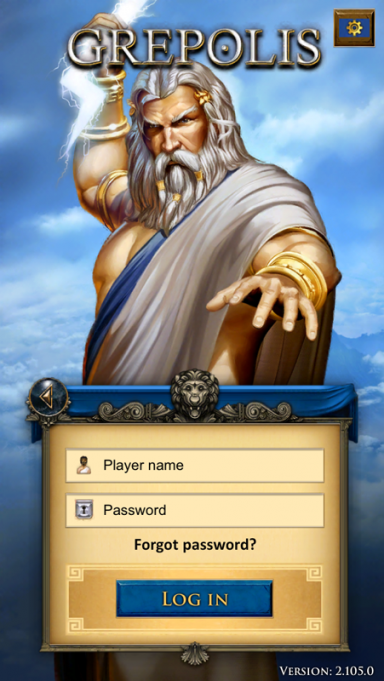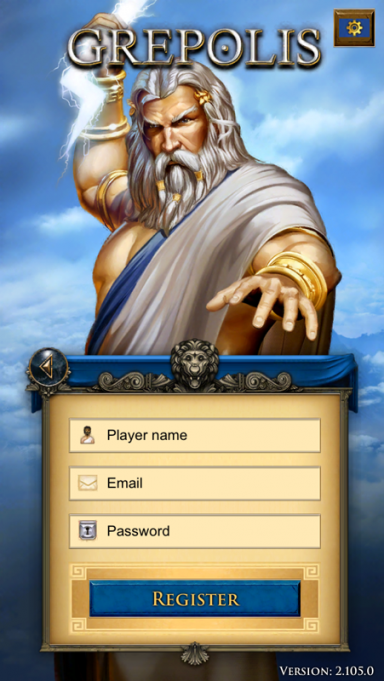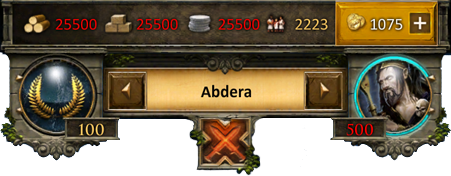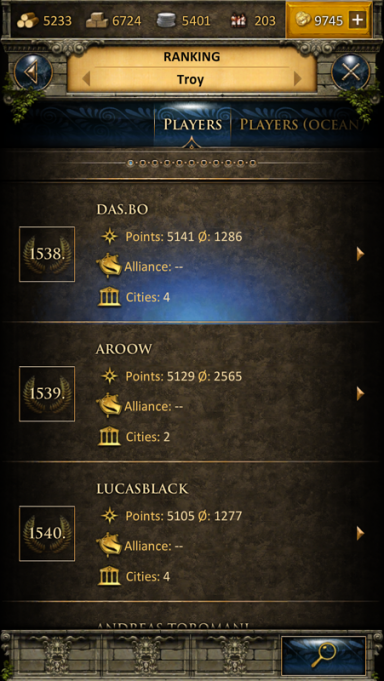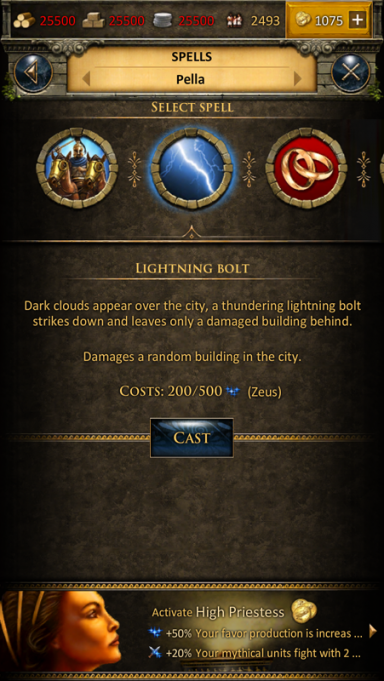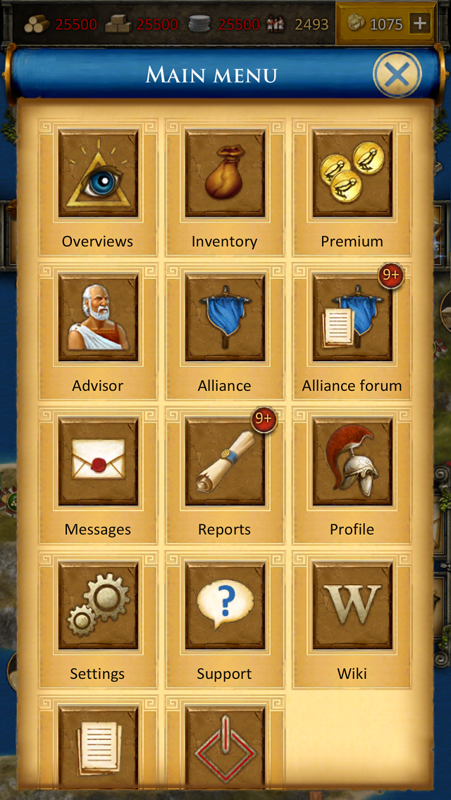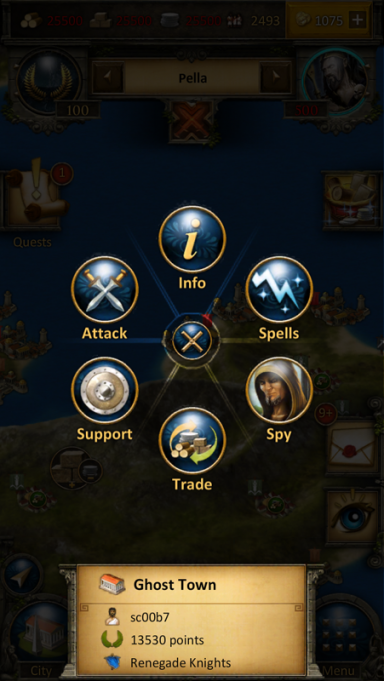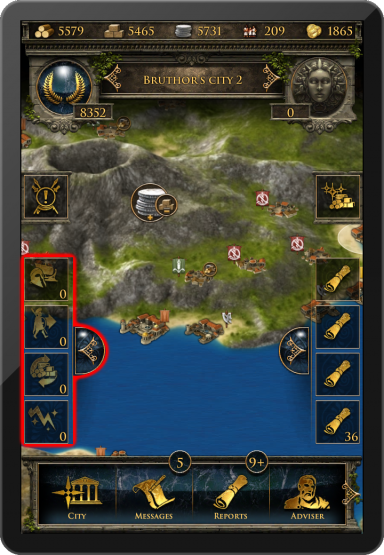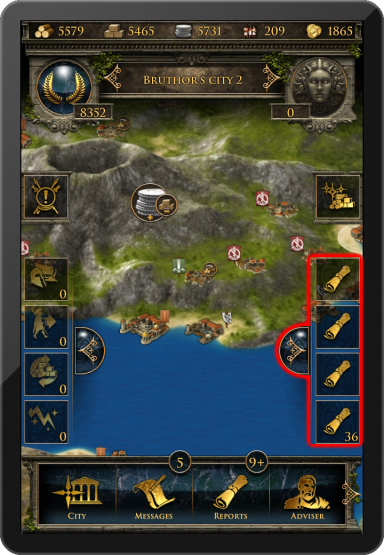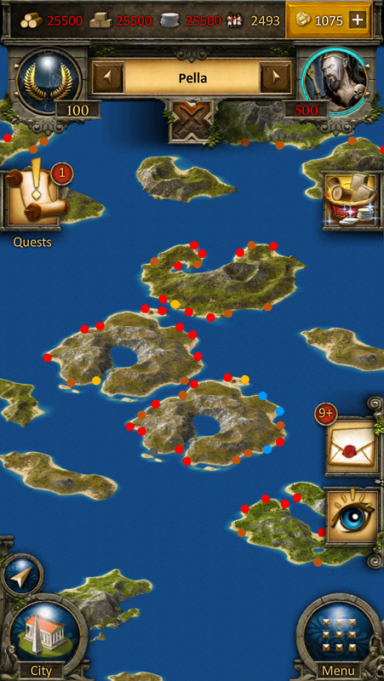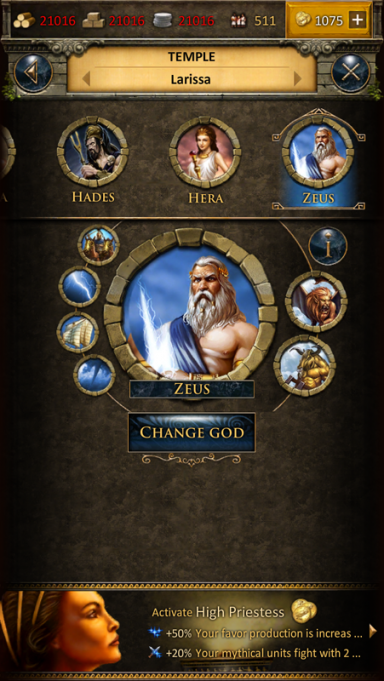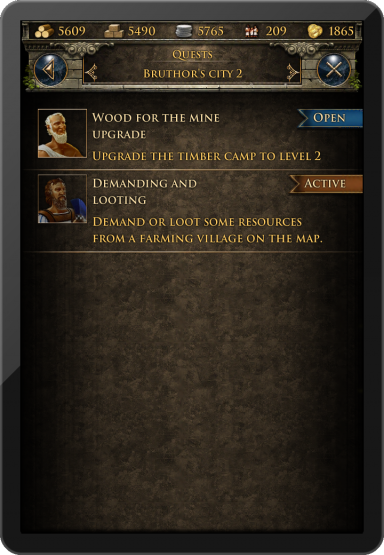Grepolis App
Приложение Grepolis предоставляет удобный способ игры в Grepolis на мобильном устройстве и дает полный доступ ко всем соответствующим особенности игры, которые необходимы для поддержания вашего игрового аккаунта. На этой вики-странице вы сможете прочитать об использовании приложения, интерфейсе, а также о различиях в удобстве между приложением и веб-версии.
- На данный момент приложение доступно только для устройств на iOS
Доступность
Основные функции
- Быстрое и легкое управление аккаунтом
- Полная доступность с мобильного устройства
- Мгновенные уведомления
- Простое управление с помощью жестов
Регистрация и вход
Если вы новый игрок, вы можете начать играть без регистрации аккаунта. Эта опция автоматически сгенерирует для вас гостевой аккаунт. Однако, для того, чтобы сохранить прогресс вашей игры, вам все равно придется зарегистрировать аккаунт. Вам будет предложено зарегистрироваться автоматически, в одном из игровых заданий. Соответствующее задание попросит вас выбрать имя и зарегистрировать свой аккаунт.
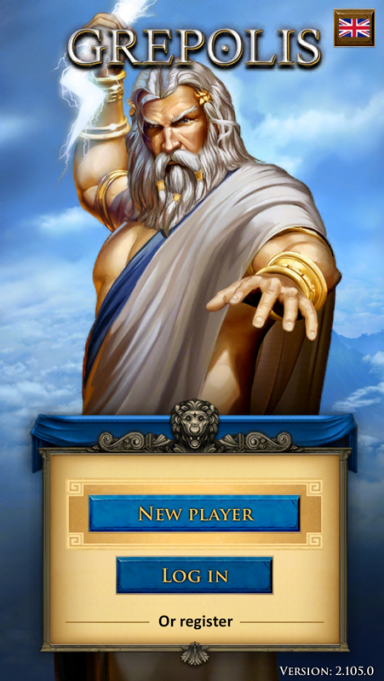
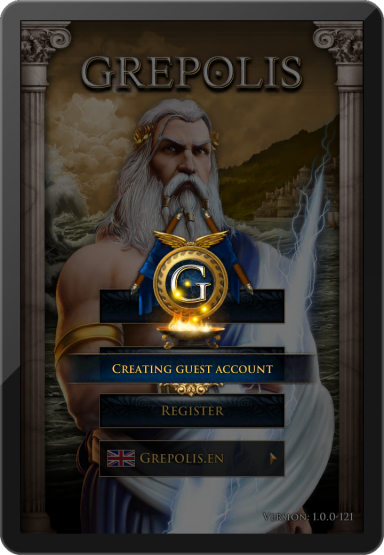
Если вы уже играли в браузерную версию, вы сможете войти в игру используя свой существующий аккаунт. Также вы можете зарегистрировать новый аккаунт в окне регистрации.
Пользовательский интерфейс
Верхнее меню
Верхнее меню отображается на экране приложения вне зависимости от того, в каком окне вы находитесь (например, обзор острова, или обзор города).
В этом меню отображается количество ваших ресурсов, ваш рейтинг, выбранный город, выбранный для поклонения бог, а также важные события (например, атака на ваш город). Икона атаки будет моргать только если на один из ваших городов производится атака.
Жесты
| Gesture | Действие | Итог |
|---|---|---|
| Нажатие |
|
|
| Двойное нажатие | Нажмите два раза на город, находясь на карте. | Город, на который вы нажали, будет найден на карте. |
| Нажми и тащи | Нажмите и тащите от названия города налево или направо. | Текущий город будет изменен на следующий или предыдущий в списке. |
Список городов
Нажатие на название города откроет экран списка городов. Там будет отображен список всех ваших городов и их очки. Нажав на название города вы сразу же перейдете в соответствующий обзор города. Существует разница между обычным списком городов и списком городов с активированной администратором. Если у вас есть активированный администратор, в списке городов будет отображена более подробная информация о каждом из ваших городов (дополнительно будут отображены имеющихся ресурсов и текущая деятельность, как, например, строительство или вербовка.
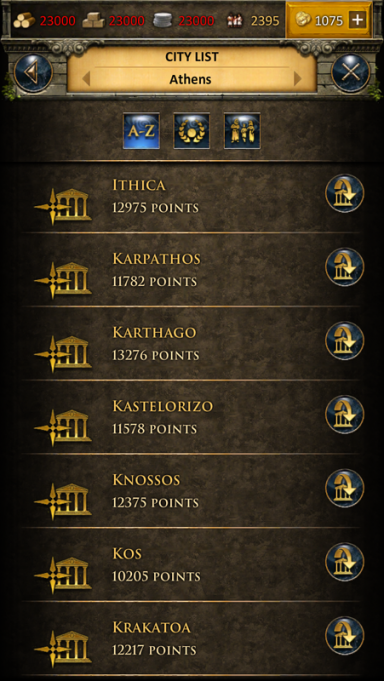
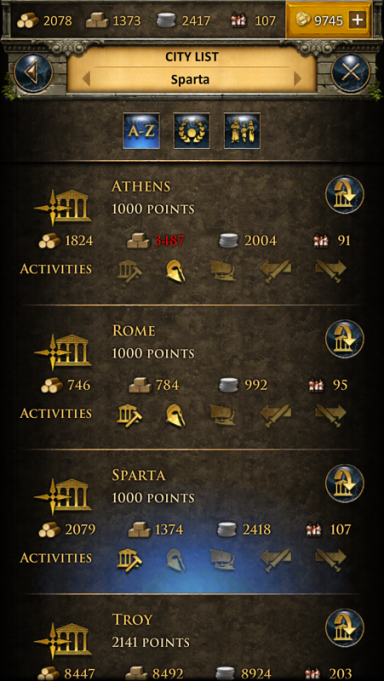
При нажатии на стрелочку рядом с названием города, вы перейдете в обзору этого города, если только вы не находитесь на карте. В таком случае на карте будет показан выбранный город.
Рейтинг
При нажатии на иконку рейтинга будет открыт соответствующий список. Вы сможете просмотреть следующие категории рейтинга:
- Игрок
- Игроки океана
- Союзы
- Союзы океана
- Боевые очки в атаке
- Боевые очки в обороне
- Общее количество БО
- Боевые очки в атаке союза
- Боевые очки в обороне союза
- Общее количество БО союза
- Чудеса света
Наложение заклятий
При нажатии на иконку бога будет открыто окно заклятий. Оттуда вы сможете наложить заклятие на выбранный город.
Главное меню
Главное меню отображается во всех окнах приложения и может быть свернуто. В главном меню присутствуют следующие кнопки:
- Карта/Город
- Сообщения
- Отчеты
- Советник
- Союз
- Премиум
- Форум союза
- Профиль
- Настройки
- Выход
Жесты
| Жест | Действие | Итог |
|---|---|---|
| Нажми и тащи | Нажмите и тащите главное меню налево или направо. | Позволяет просмотреть различные кнопки меню. |
| Tap |
|
|
Ring Menu
The ring menu will pop up whenever you tap an eligible element on the map. Depending on the object, all possible interactions are shown in form of the ring menu. In this example we have selected an enemy city and can now choose to attack or support this city, trade or put a spell on it, or send a spy.
Activity Frame
The left frame is the so-called activity frame. Tapping the corresponding icon will open the frame. This frame provides information on current activities regarding selected city: ongoing recruitment, troop movements, trades, and active spells. Tapping any of the symbols will instantly take you to the corresponding overview.
Notification Frame
The right frame is the notification frame. Tapping the corresponding icon will open the frame. This frame shows the most recent notifications. Tapping any of the notifications will instantly take you to the corresponding message or report.
The Map
The map screen is one of the most important features of the app because it is used for your main navigation. It provides a clear overview about islands including all kinds of cities, farming villages, free slots, world wonders, and other information that is interesting for players. Seamless zooming combines the island overview as well as the world overview from the browser version in only one feature. This means that there is no separation between island and world maps anymore. You can seamlessly switch between the mini map (or strategic world overview) by simply using the zoom out and zoom in gesture as indicated here:
The City
The city overview is similar to the browser version. You can interact with all buildings available in your city by tapping them. To increase usability of this view you can zoom in and out and also move your city to access your points of interest just like the navigation on the map.

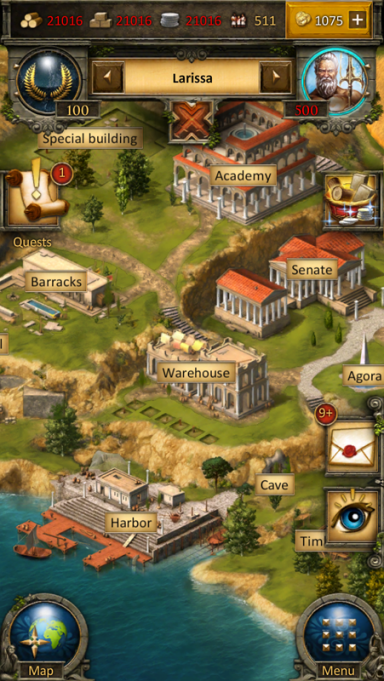
Construction
The construction menu available through the senate has a different layout compared to the browser version. Greyed out buildings have not yet been constructed and each building has an indicator of its current level. You can also see current constructions. In our example the farm is currently being upgraded from level 12 to 13 which is shown by the progress bar and the indicator "12>13". At the top of this window you can directly slide right to the construction queue to view the current construction progress in your city.

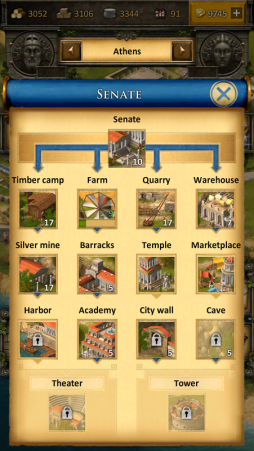
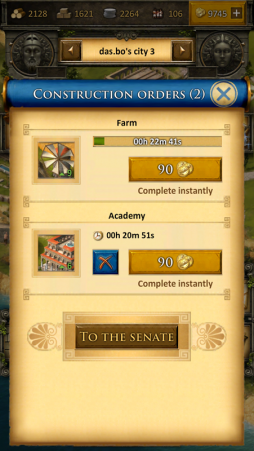
Recruitment
The recruitment process in the barracks and harbor is also slightly different from the browser version. Each unit has an elaborate information screen and you can enter your desired amount of units to be recruited or simply use the slider at the bottom to determine the desired value. Current recruitment orders can also be followed by progress bars.
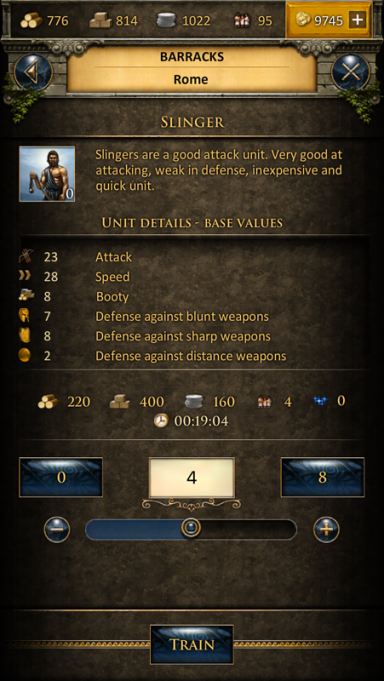
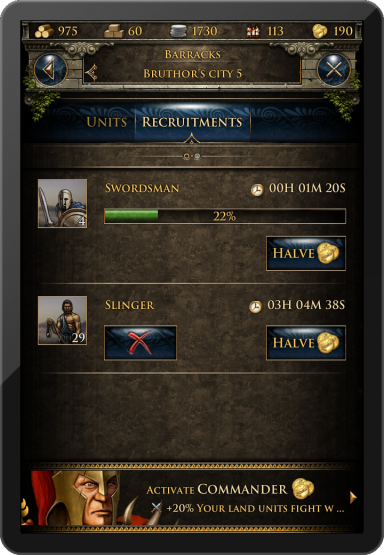
Research
The research table of the academy is designed to provide information on each research as well as its availability. Here you can select to research any technology available and also check which technologies have already been researched in this city. At the top of this window you can directly slide right to the research queue to view the current research progress in your city.
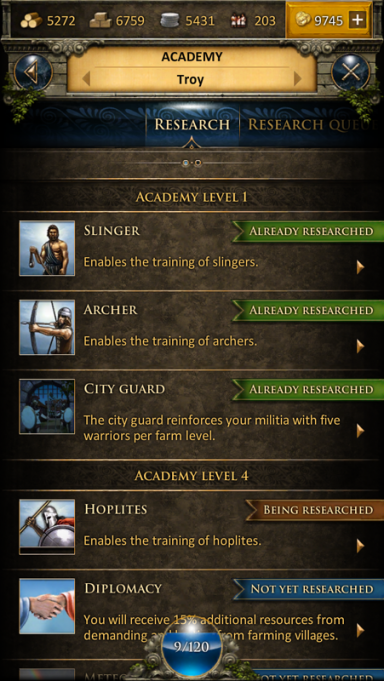
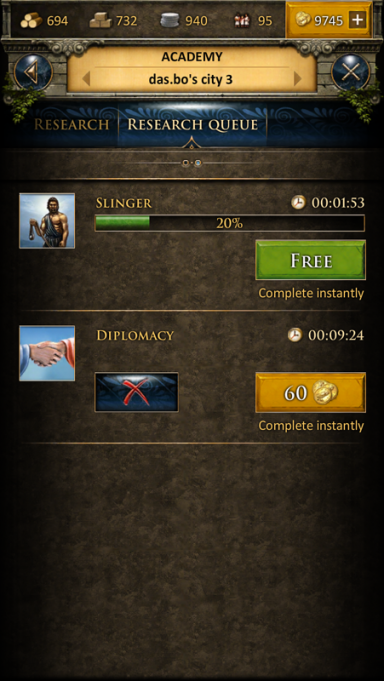
Worship
It is very easy to worship a god in your temple overview. At the top you can slide between the goods and use the button in the center of the screen to worship or change your god. The info button will display more detailed information about the corresponding god.
Tutorial and Quest System
The game's tutorial and quest system will also be fully accessible in the app, however, it is displayed somewhat different compared to the browser version of Grepolis. The first tutorial quests will automatically pop up when they are available. You can also choose to click the quest symbol in your interface to access the quest list. In this list all available quests are displayed also showing the current status (e.g. open or active). From here you can simply select a quest to access further information and actions regarding this specific quest. The tutorial is designed to guide your first steps in the game. You can complete the tutorial quests to get its features explained.
Requirements
iPod touch 4, iPhone 3GS, iPhone 4, iPhone 5, iPad, iPad 2, iPad mini, or iPad with Retina Display iOS 4.3 or higher Internet connection on your device
Demonstration
Click here for a demonstration video.